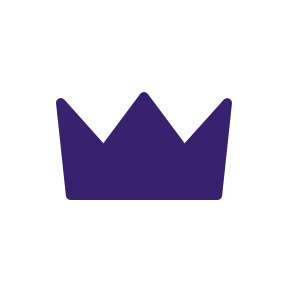In order to allow Wealthica to access your Interactive Brokers account data, you will need to create a Flex Query. You will need to provide both the Flex Query token and the Flex Query ID in Wealthica to link your account.
Enabling the Flex Query Service
Step by step guide to create the Flex Query
-
Login to Interactive Brokers Account Management
-
Open Account Settings (found in the Settings section).
-
On the Account Settings page click the cogwheel icon next to Flex Web Service under the Reporting section (on the right side).
- Click the box to enable the Flex Web Service. Copy the Token, you will need it to finalize linking your account in Wealthica.
Note your token has an expiry date. After that date the token will no longer be valid. You will need to create a new token and re-establish the connection with Wealthica.
Creating a Flex Query Report for Wealthica
-
Return to Interactive Brokers Account Management
-
Click Reporting in the sidebar
-
Click on the Flex Queries tab in the Reporting section.

- From the Flex Queries section, Click the plus (+) icon on the right side to create a new Flex Query.
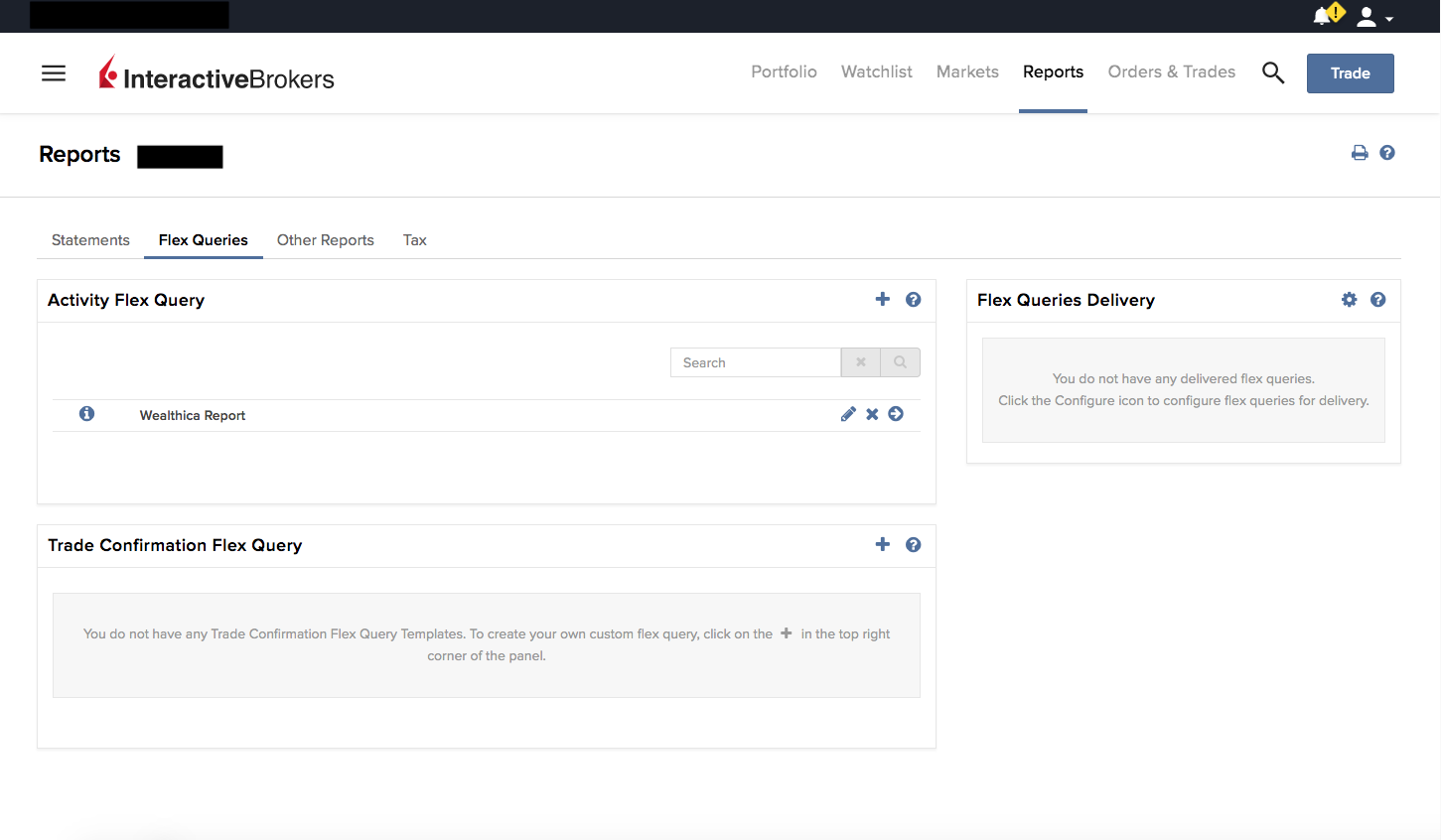
- Select the Account Information, Cash Report, Cash Transactions, Open Positions, and Trades sections. Make sure you properly select those 5 items from the sections list and that none is missing.
- If the item expands showing more options (checkboxes), you can select all available options within the Account Information, Cash Report, Cash Transactions, Open Positions and Trade sections.
The import on Wealthica will not work if any of the sections are missing. Do not enable unnecessary fields as this causes extra burden on IB and can cause issues generating the report. If the item expands showing more fields, select all fields within the indicated sections.
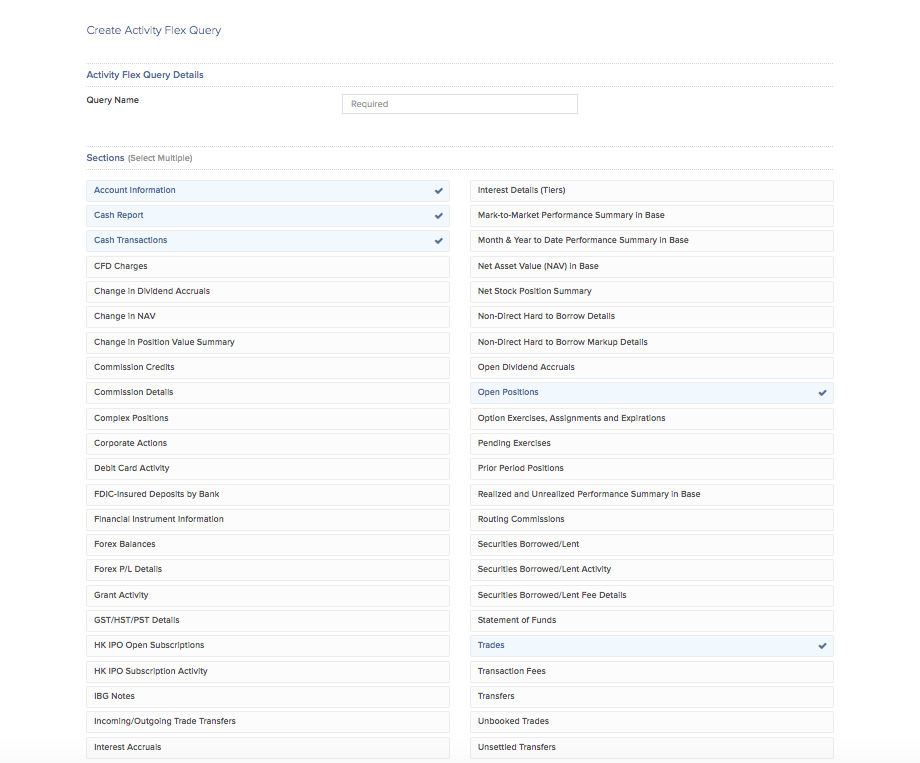
- On the next step, enter a Query Name, and select the desired Date Period to export, the other fields should be left to default. Make sure the Format is set to XML (which should be the default). For Date Period, we recommend selecting Last 365 Calendar Days.
Note that for large Interactive Brokers accounts that have a lot of data, you might have to select a smaller period.
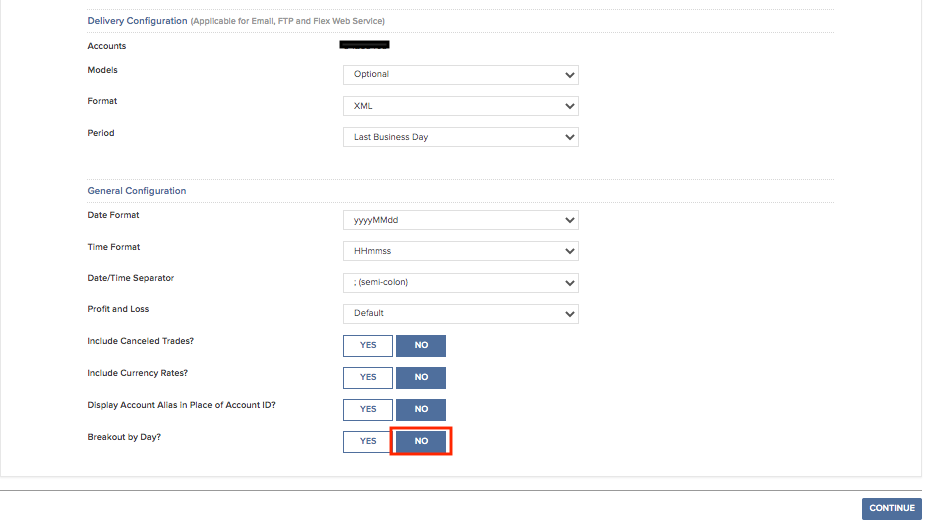

- On the next screen click Continue and review to create the Flex Query report.
- Under the Flex Query Reports list, open the Wealthica report you just created and copy the Flex Query ID. You will need the Query ID to finalize linking your account in Wealthica.
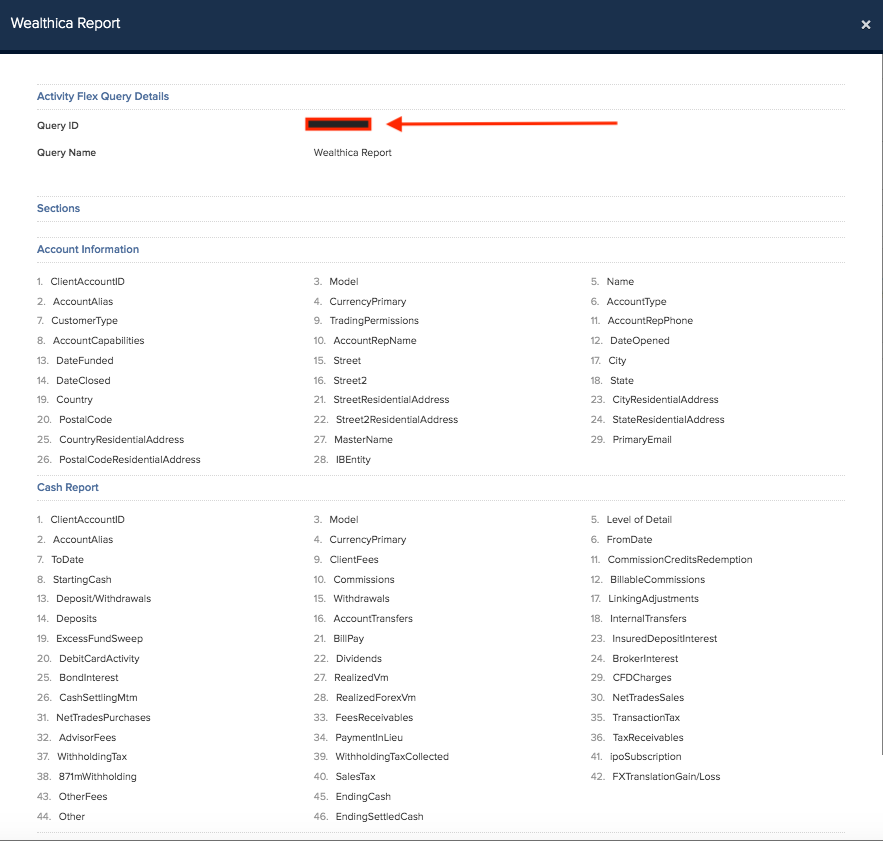

- Finally, return to Wealthica and open the Add Investment window. Search for Interactive Brokers and enter the Flex Query Token and Flex Query ID you just created. A common mistakes is using the name of the report rather than the Flex Query ID, so make sure you are using the Query ID. Please note that IB flex query reports the previous day's data. If your IB was just opened it may need another day to have data available.
Congratulations, you did it! ?
Your Interactive Brokers data should now be available in Wealthica. Please note the Interactive Brokers Flex Web Service provides Last Day data.